- STEP ONE | APPS FOR TEXT ANIMATION AND VIDEO COLLAGES
HYPE TYPE (FREE)
ADOBE SPARK (FREE)
LEGEND (FREE)
HYPE TEXT (FREE)
QUIK (FREE)
RIPL (FREE)
PICSPLAY POST (FREE)
VIDEO COLLAGE AND PHOTO GRID (FREE)
DIPTIC (PAID)
PICFRAME ( PAID)
RHONNA COLLAGE (PAID)
VIMO (FREE)
- STEP TWO | SOME TIPS & HACKS FOR MAKING YOUR ANIMATED INSTAGRAM STORY
For this, I want to show you a tip/hack on how you can use apps like Legend for Instagram stories that only allows the Instagram crop.
The apps you will need for this tutorial are Legend and PicsPlay Post. Both of these apps are free.
The first app is Legend
The first app is Legend
1. Open Legend app. Tap on the text and type what you would like to go over your photo or video. Then tap on the image icon.
2. Choose how or where you want to import your photo or video from.
3. Resize the photo or video to fit the crop size if needed.
4. Tap on Next after you make sure everything looks good to you.
5. Look through and choose the best animation text that you like.
6. Change the color and filter by taping on the different color boxes with the T on them.
7. Once your happy with how it looks tap more and save the video.
The second app we are going to be using is Picsplay Post.
1. Select New Project.
2. Tap on create a new collage.
3. Tap on classic.
4. Tap on select ration at the bottom and change it to 9:16 for the Insta stories.
5. Choose a template that has a 2-3 row in it. Resize one of the squares to the size of an Insta square. Tap on the + inside the template and add the video you made in legend app.
6. Fill the other areas with a texture, a blank background or other photos and or videos of your liking. Once you have done this tap on the STYLE icon at the bottom for the next step.
7. Once you have the style settings open you can bring the border size all the way down to turn it off. Now save your video collage and share it on Instagram stories.
For this next tip/hack, I'm going to be using the app Rhonna Collage & some dingbat font. You can make your animated video however you like in any app even with the Instagram camera.
KG Defying Gravity
HBM Serenity Symbolism
PW New Arrows
Mark It
Marker Scribbles
Talk
Comix Bubbles
Poppy
Some Boxes
Brush Stroke
Dopeframes
Under
Patterns
After you have made your video/animated video in what ever app you like its time to try this next tip/hack in Rhonna Collage app.
7. Go through your design dingbat fonts and settings and start designing your Instagram video.
- DIGBAT FONT LIST (ALL FONTS ARE FROM DAFONT.COM)
On your iDevice open these links in Safari. Click on Download and open in Rhonna Collage to install these fonts.
KG Defying Gravity
HBM Serenity Symbolism
PW New Arrows
Mark It
Marker Scribbles
Talk
Comix Bubbles
Poppy
Some Boxes
Brush Stroke
Dopeframes
Under
Patterns
After you have made your video/animated video in what ever app you like its time to try this next tip/hack in Rhonna Collage app.
1. Open Rhonna Collage app and tap new project.
2. Choose iPhone Aspect. You can choose a premade layout if you like that is up to you and will make your animated video for your story pop even more. For this purpose I'm just going to use a empty canvas.
3. For a empty canvas tap on the fill canvas icon.
.
4. Tap the Pics icon then tap the video icon and choose your video.
5. Tap the crop lock icon at the top to lock your video in.
6. Tap the straight text icon at the bottom to add your design dingbats and fonts.
7. Go through your design dingbat fonts and settings and start designing your Instagram video.
8. Mix and match fonts, design dingbats and colors until you are happy with your design. Once you are done save and upload to your Instagram stories.






























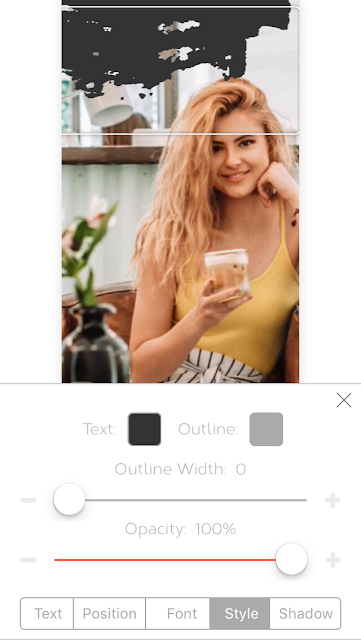


No comments:
Post a Comment